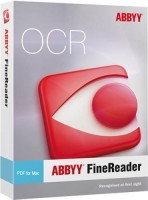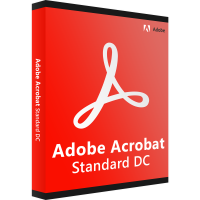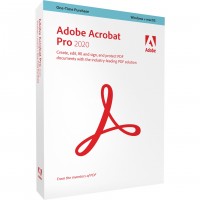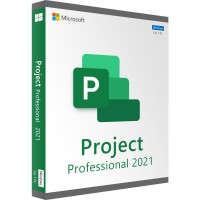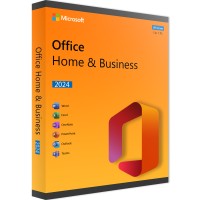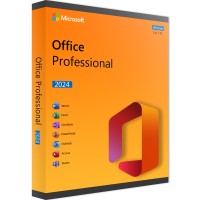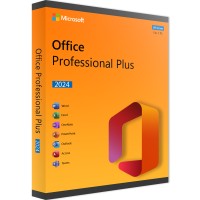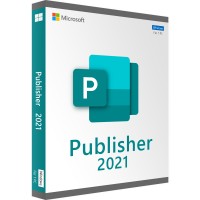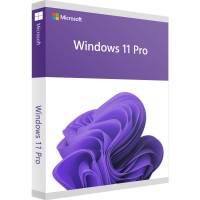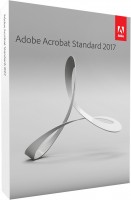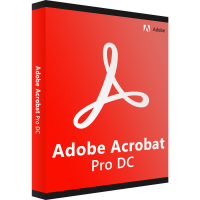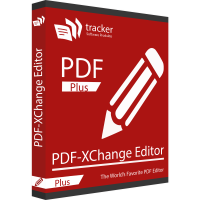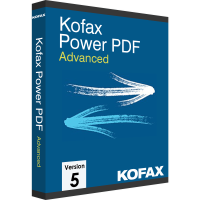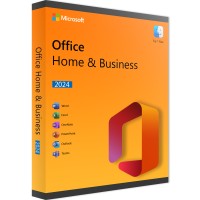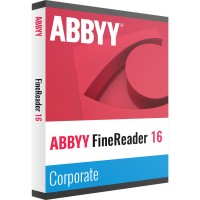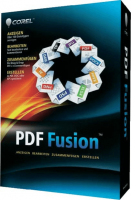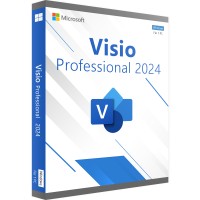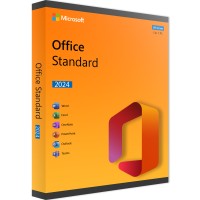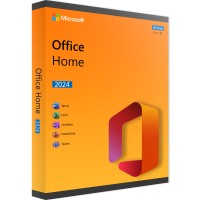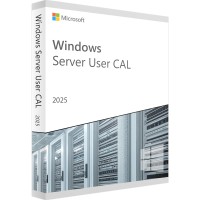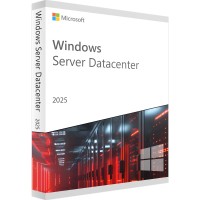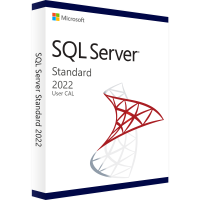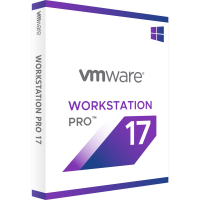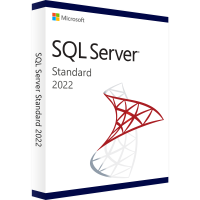- Order number: LS-101885
- Manufacturer: Adobe Inc.
- Devices: 1 PC
- Duration: Permanently valid
- Language: All languages
- Country zone: Deutschland, England
- Shipping method: E-mail







New home page view
Pro and Acrobat Standard
The new Home view helps you stay organized and productive - a central place to organize, manage, and search for all your PDF files.
- Recent files list: Displays your most recently opened files from your computer, Document Cloud storage, or third-party storage such as OneDrive, Dropbox, Box, and SharePoint.
- Recommended tools: Helps you find the best Acrobat tools like "Edit PDF", "Create PDF", "Merge PDF files", and many more.
- Search box: Search all your Document Cloud files and the files sent to view, review, or sign.
- Context Pane: Allows you to take actions on files in all home views with contextual menus, as well as view participant status and action history for shared documents.

A. Recently used files B. Recommended tools C. Search files D. Context area
View MIP-protected PDF files in Acrobat 2020 and Reader 2020
Acrobat Pro and Standard
Now you can use Adobe Acrobat 2020 and Acrobat Reader 2020 Windows and Mac desktop applications to open files protected with Microsoft Information Protection (MIP) solutions, including Azure Information Protection (AIP) and Information Protection with Office 365.
Acrobat 2020 and Acrobat Reader 2020 automatically detect a MIP-protected file and prompt you to download the appropriate plug-in from the help site . Once you have downloaded and installed the plug-in, the protected files can be opened in Acrobat or Reader like any other PDF files.
Color matching function in the "Fill and Sign" tool
Acrobat Pro and Standard
You can now use the "Fill and Sign" tool in Acrobat 2020 to select the color you want to use to fill in the PDF form, and then sign it. To change the color, click the Color button in the Fill and Sign toolbar.

By default, the color of the signature is black. To keep the default color, uncheck theKeep original color for signatures checkbox.
Perform OCR on scanned documents with live text
Acrobat Pro and Standard
Acrobat 2020 can now perform OCR on scanned PDF files that contain images with Live text.
- Open the scanned PDF file in Acrobat 2020.
- Select Tools > Enhance Scans > Text Recognition > In This File.
- Click Settings in the toolbar. The Recognize Text dialog box appears.
- From the Output drop-down list, select Searchable Image or Searchable Image (Exact) and click OK.
- Click Recognize Text in the toolbar.
Preflight enhancements and PDF/UA validation in Preflight
Acrobat Pro function only
- Preflight Libraries: Preflight profiles, fixups, and validations are now organized in libraries.
For more information, see Preflight Libraries (PDF | 711 KB). - Preflight variables: Variables let you dynamically adjust profiles, checks, and corrections as you apply them. Variables can be used when editing profiles, checks, or corrections when the orange triangle is displayed. You can also use variables to filter for existing objects.
- Preflight supports the new Ghent Workgroup PDF specification 2015: The new GWG specifications are based on PDF/X-4 and support native transparency and media-neutral RGB workflows.
- PDF/UA validation in Preflight: Preflighter now allows to fix common accessibility issues and perform validations against the international universal accessibility standard PDF/UA.
Accessibility feature enhancements and updates and improved workflows
Acrobat Pro feature only
Improved accessibility features in Acrobat 2020 make it easier for people with disabilities to use PDF documents and forms with and without the help of assistive software, technology, and devices.
Improved user experience with DirectInk
Acrobat Pro and Standard
The improved pen tool with DirectInk technology makes it even easier and more accurate to write and draw directly on the document without selecting a tool.
Sign PDF files with DirectInk
Acrobat Pro and Standard
New DirectInk support in the Certificates app signature panel provides a more natural experience and gives you more control over how your signature looks when signing on Windows 10 devices.

Touch Bar in MacBook Pro
Acrobat Pro feature only
Touch Bar features built into MacBook Pro help you work more efficiently on MacBook Pro computers.
System requirements:
Windows 7 and later version
Acrobat Pro 2020, Acrobat Standard 2020
- Intel® or AMD processor; 1.5 GHz or faster
- Windows Server 2012 (64 bit), 2012 R2 (64 bit)†, 2016 (64 bit), or 2019 (64 bit); Windows 8, 8.1 (32 and 64 bit)† or Windows 10 (32 and 64 bit)
- 2 GB RAM
- 4.5 GB free hard disk space
- 1024 x 768 px screen resolution
- Internet Explorer 11; Firefox (ESR); or Chrome
- Graphics hardware acceleration (optional)
- The software will not work without activation. Activation of an Adobe product, validation of subscriptions, and access to online services require an Internet connection and registration. * Activation by phone is not available.
macOS
Acrobat Pro 2020 (Acrobat Standard 2020 is not available on macOS)
- Intel processor
- macOS v10.13, macOS v10.14, macOS v10.15, or macOS v11‡
- Safari 10.0 or 11.0 (browser plug-in for Safari is supported only on 64-bit Intel processors)
- 2 GB OF RAM
- 2.75 GB free hard disk space
- 1024 x 768 px screen resolution
- The software will not work without activation. Activation of an Adobe product, validation of subscriptions, and access to online services require an Internet connection and registration. * Activation by phone is not available.
Notice
Should the product key be redeemed or registered, a ram call is not possible !
BUY SOFTWARE CHEAP ONLINE AT LIZENZSTAR
it's that simple:
BUY | DOWNLOADEN | INSTALL |
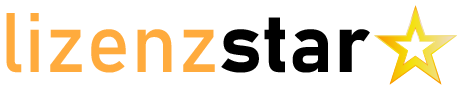



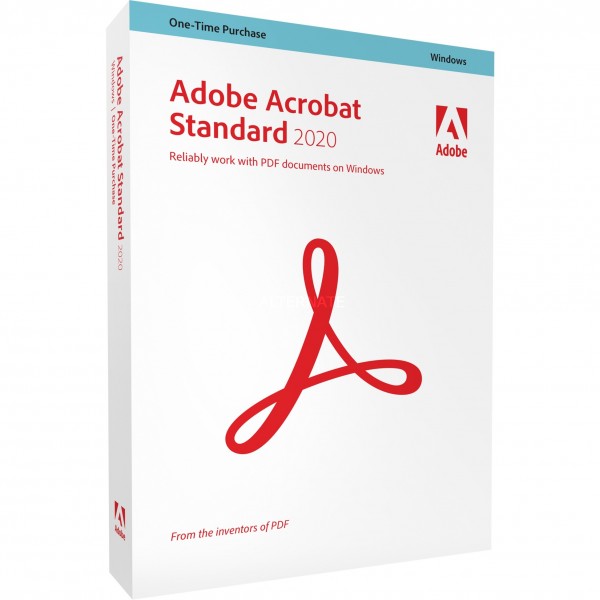


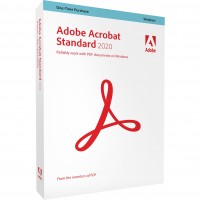



 Instant download + product key
Instant download + product key